In this article I will introduce the various basic functions of Renpy, which is basically something you can use to make a visual novel. Don't talk nonsense, just start right away
I believe you must have a plot, right(?
1. Step (Prepare beforehand)
Download Renpy it is the most important thing to prepare without Renpy you cant start using Renpy
After having Renpy, you still need an editor to edit the code
Renpy recommends we to use Atom, so I also use Atom to write code
If you dont have Atom you can Click here to download Atom
After that open your renpy.exe and create a new project
If you want to change Language - For example to Chinese you can go to
- Preference - Language - find Traditional Chinese (where Taiwan and HongKong use) or Simplified Chinese (where China use)
After clicking down, Atom will automatically open (If you have downloaded Atom, you can also use other editors)
After you click in, you will see this screen (I changed the theme so it is a different color, generally it should be black (( the screen
2. Step (Define your Characters )
So the second step is to define characters that will appear in the plot into the script
After Character is the name of the character - If you for example type Nin then Ning Ning will automatically appear (because I wrote Ning Ning between " " )
color is the color that display in the game when showing this character
Only 2 characters will appear in this project so I define 2 characters now
- define m = Character('Mika', color="#000000")
- define l = Character('Lia', color="#9e3bad")
After defining the Character , give them an image
First put the pictures you want to use into a folder in the project (I will put them in images/character) After the pictures are put in, the pictures can be defined in the script (script.rpy)Like this:
- image lia = "images/character/lia.png"
- image mika = "images/character/mika.png"
After that, just type lia or mika and the picture you defined will be displayed.
like this:
At is followed by the position of the character (position of the picture) I used topleft because my picture is too big, so if I don’t use top... then the face can’t be seen in the mirror ((Actually, it’s just that I am lazy hehe, you can also crop the image to solve this problem
3. Step ( Scene Background)
I will give my background a folder (in images)
I only put a background image for this project
- park.jpg
So my code looks like this:
image park = "images/bg/park.jpg"
Now renpy can use pictures without definition, but I will still define first ((Afterwards, it will be more convenient if you want to change the picture
Scene that display:
So if your project is not very big/the pictures are few or you are sure that you will not make changes to the pictures, there is actually no need to define the pictures in advance.4. Step (Add Dialogue)
There are characters, and after there are pictures, now there should have some dialogues.
So here is the dialogue I want to present - Preview here
How to make such a dialogue- read the step below! (( it starts with 4-1
4-1. Let Player enter their own name
First, we need a screen/label to ask the player what name they want to use
Example:
label name:
$ pn = renpy.input("plz enter your name~", length=20)
$ player_name = pn.strip()
if pn =="":
"Give yourself a wonderful name"
jump name
label XX: - The text following label can be replaced at will, but please note that it must be the same as jump XX.
$ XX = renpy.input("XXX", length=XX)
$ XX - The words after $ can be changed at will, and the words are used as the character code (if you write main and type main before the sentence, it will automatically be replaced by the name entered by the player.
"plz enter your name~"- You can change the text in "", if you write "Please enter your name here", then it will display Please enter your name here instead of plz enter your name~
length=20)- You can change the following numbers or delete this line directly. This is used to tell renpy that players can enter a few words at most. If it is set to 30, the player cannot input more than 30 characters/letters as the name. / If you delete this line There is no upper limit for the characters/letters that the player can enter
if pn =="": -If the player doesn’t type anything, just continue/press Enter
"Give yourself a wonderful name" -Then this paragraph will be displayed jump name It is to make the screen jump back to the label name, so the text after the jump must be the same as the text of the label at the beginning
This completes the name input part~ Clap Clap
4-2 Set up the Affection system
You can use this code to set the affection system/other values:
$Variable name = 0
$- The word after this symbol can be changed at will, you can call him Affection, Intelligent... etc. Note! There is no space between $ and the name of the value((I have been getting Error because of the space for a long time before I found out QQ
Example:
$lia_aff = 0
$mika_aff = 0
The above 2 lines are the code I used in this project
So from Step 4-1 to 4-2, you should have code that looks like this (the word behind # is an explanation of that line of code):
#Character that will be display in the plot
define m = Character('Mika', color="#000000") # white hair girl
define l = Character('Lia', color="#9e3bad") #black hair girl
define pn = Character("[player_name]", color="#88b2c2) #main character
label start:
$lia_aff = 0 # Lia's affection to the player
$mika_aff = 0 # Mika's affection to the player
scene park #Background image called park
label name: # new label called name
$ pn = renpy.input(" plz enter your name~", length=10)
$ player_name = pn.strip()
if pn =="":
"Give yourself a wonderful name"
jump name
show lia at topleft #let lia be showed in the screen (( left side
show mika at topright # let mika be showed in the screen (( right side
m "hello, [player_name]!" #Say hello and let mika to say the player's name
l "hello~ " #let lia say hello to the player
m "Welcome Welcome~"
l "To keep going you need to answer some question"
m "Depends on your answer one of us will walk with you"
pn "okay" #your answer
4-3 Setting options (options that will affect the subsequent plot)
According to the player's choice, it will affect the subsequent plot (This project will affect which character the player will go with afterwards)
Below is the code I used in this project
m "Question 1 - Apple or Banana?"" #The first question raised by mika
menu: #Let renpy know that the following code belongs to this option
"apple": #Text the player can see (Choice1
$ lia_aff += 1 #The impact of this option ((lia's favor plus 1
jump q2 #If the player chooses Apple, it will skip to q2 (Question 2
"banana":#Text the player can see (Choice 2
$ mika_aff += 1 #The impact of this option ((mika's favor plus 1
jump q2 #If the player chooses a banana it will also jump to q2 (question 2 - you can also choose to let the player jump to other labels
For more stuff about Choice, you can click here
So my code for all options in this project looks like this:
m "Question 1 - Apple or Banana?"
menu:
"Apple":
$ lia_aff += 1
jump q2
"Banana":
$ mika_aff += 1
jump q2
label q2:
m "Question 2 - Do you prefer black or white?"
menu:
"black":
$ lia_aff += 1
jump q3
"white":
$ mika_aff += 1
jump q3
label q3:
m "Question 3 - Do you prefer movie or series?"
menu:
"movie":
$ lia_aff += 1
jump final
"series":
$ mika_aff += 1
jump final
--------------------------------------- Divider -----------------------------------------------------
renpy will remember the player's choice and remember the impact of the choice . When the player chooses the option of the last question (question 3), it will jump to the label called final
label final:
if lia_aff >= mika_aff: #If lia's favor is greater than mika's favor
jump lia #Then jump to a label called lia
else: #else if the above if sentence does not right((lia's favor is less than mika's)
jump mika #Then jump to a label called mika
The last thing is to create a label called mika and a label called lia.
Here is the code/dialogue I used in this project:
label lia:
hide mika
l "hello"
return
label mika:
hide lia
m "hello~"
return
So its's finish here~!
-According to the picture that will be presented at the end of this tutorial - You can preview the video here
Renpy Tutorial【#10】Let's write a visual novel together【Part 1】
 Reviewed by NingNing
on
September 05, 2021
Rating:
Reviewed by NingNing
on
September 05, 2021
Rating:
 Reviewed by NingNing
on
September 05, 2021
Rating:
Reviewed by NingNing
on
September 05, 2021
Rating:












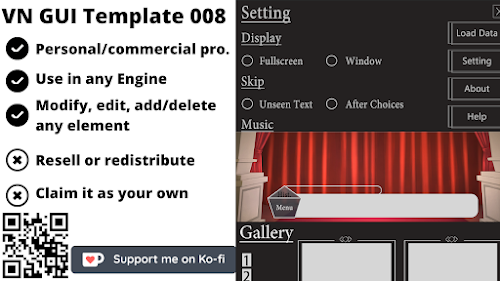


No comments:
Leave A Message!